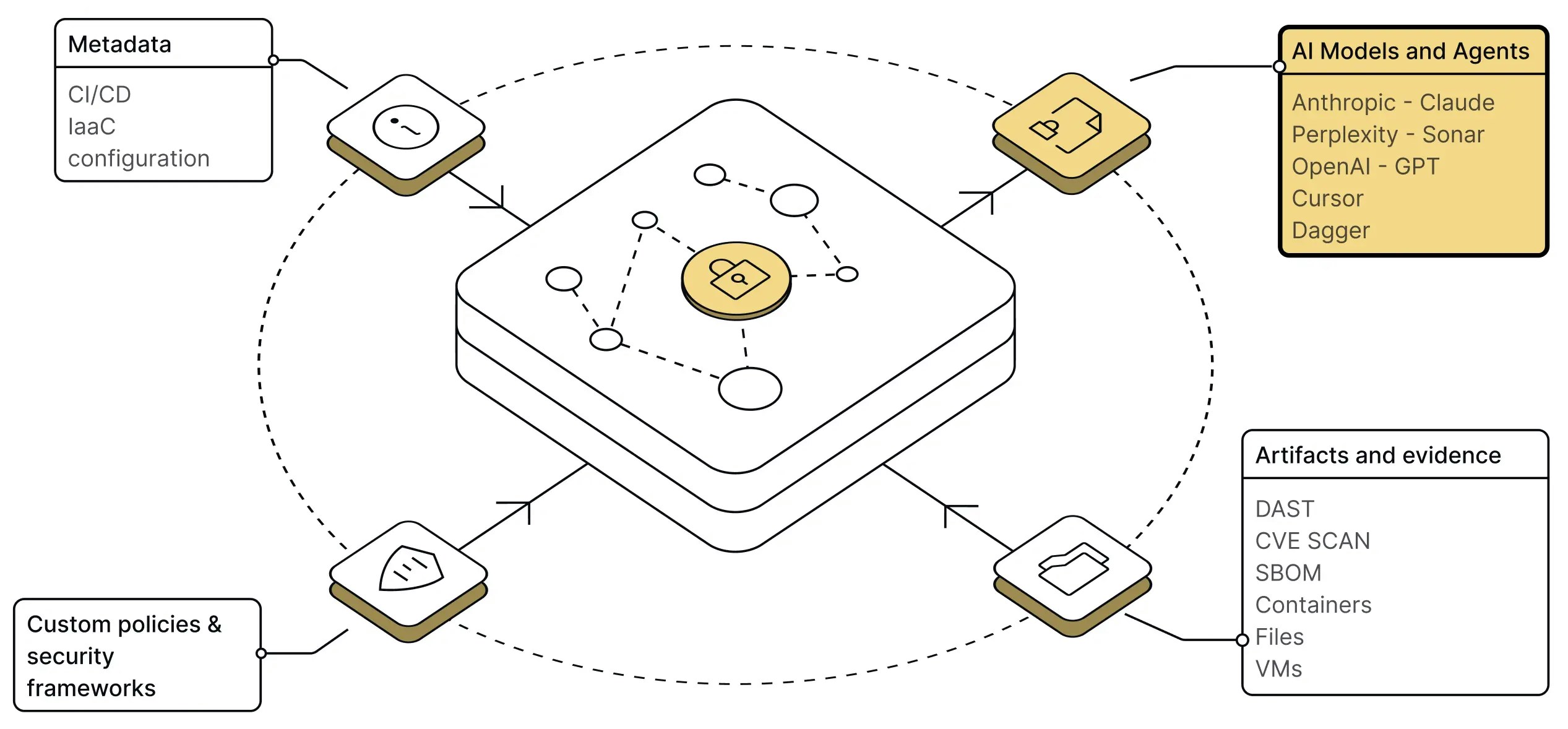
How to connect to the MCP server
The MCP server is currently exposed as a streamable API) endpoint athttps://mcp.app.chainloop.dev/mcp. For authentication, the MCP server supports both User and API token authentication methods.
Client Examples
Our server is been tested against the following MCP Clients: Claude Desktop, Cursor, Visual Studio Code, and Dagger. Below you will find some examples, if you can’t find yours, please refer to their documentation.Although many clients already support remote MCP servers, most have known limitations. That’s why you’ll see some examples leveraging
mcp-remote package. This is considered a workaround for the time being, our production stance will be to use clients that fully support MCPs SSE or Streamable HTTP transports, but at the moment of the writing and for testing purposes, we’ll show you examples using mcp-remote instead.Using mcp-remote is considered a workaround for the time being, our production-ready stance will be to use clients that fully support MCPs Streamable HTTP transports, but as the moment of the writing, and for testing purposes, we’ll show you examples using mcp-remote instead.Claude Desktop
You can configure the MCP server in Claude Desktop please follow this example to find the configuration file but add the following MCP configuration instead.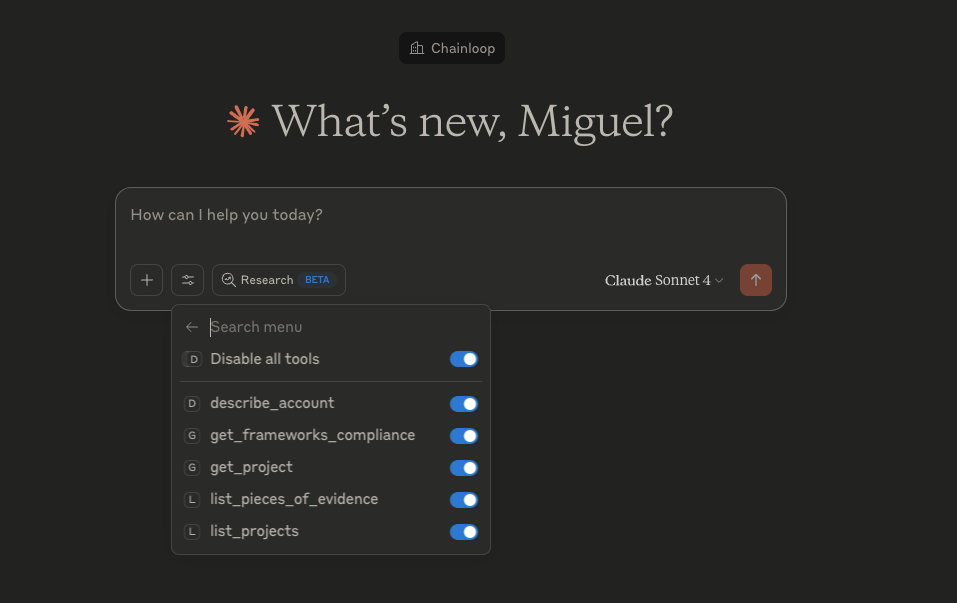
Cursor

Claude Code
Claude Code also supports MCP servers. You can configure the Chainloop MCP server using theclaude CLI command:
REDACTED with your Chainloop API token.
Alternatively, you can manually add the configuration to your Claude Code settings file:
-
Open Claude Code settings by running the command
/settingsor by opening the settings file directly at~/.claude.json(Linux/macOS). - Add the following MCP server configuration:
-
Replace
REDACTEDwith your Chainloop API token. - Restart Claude Code for the changes to take effect.